
| Default IP | 192.168.1.1 or http://tplinkmodem.net |
| Default Login Password | swoop! |
| WiFi Details | IEEE 802.11 ax/ac/n/a 5 GHz IEEE 802.11 ax/b/g/n 2.4 GHz |
| Ethernet Details | 1x 1000Mbps WAN/LAN port 3x 100Mbps LAN ports Easy Mesh Compatible, and support 802.11k/v/r |
| Compatibility | All NBN services for up to 1000 Mbps connection + VOIP |
| VOIP Compatibility | Yes |
1. Locate your Phone Socket
There are 2 types of Phone socket
- Normal Phone Socket
- Older Style Phone socket (You may need a modular adaptor, if it’s not present in your home)
Please note, FTTN/B does not require any filter
| New Phone socket | Older Style Phone Socket |
2. Connecting your Swoop modem
Connect your Swoop to your phone socket, using a standard phone cable. Please see the picture below for reference. Ensure your modem is powered on (there is an on/off switch at the back to the modem)
It is recommended to use standard 1-meter-long cable for the connection between modem and socket.
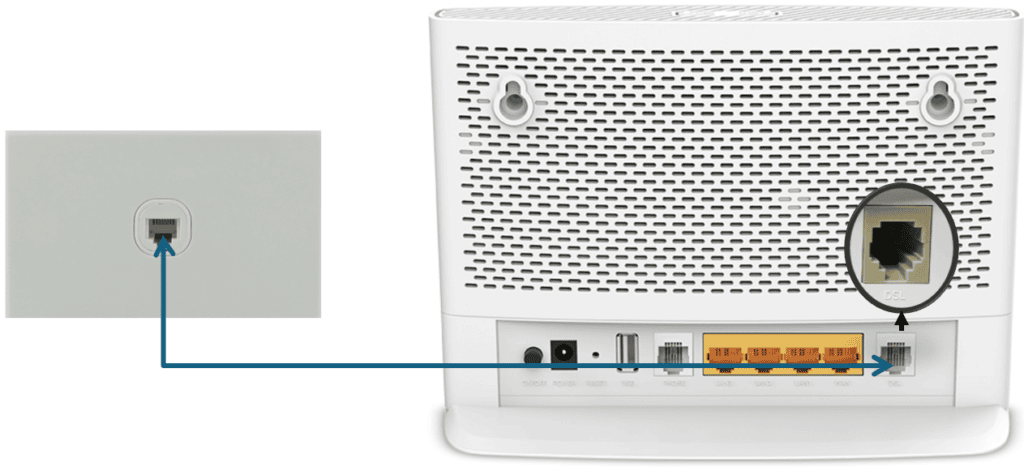
3. Ensure you have “Sync”
Check it via DSL light on modem. DSL light needs to be solid green. If the DSL light is not coming up as solid white, please contact Swoop on 1300 66 55 75 for assistance.

Please allow up to 15 minutes and your Swoop modem will automatically configure itself and Internet light will light up.
4. Connecting your Devices
You can connect via either via Ethernet cable or via Wi-Fi. Default wireless name and password is printed on modem sticker.

If you run into any issues with your supplied Swoop modem, please call us on 1300 66 55 75 and one of our friendly staff will assist you with the setup.
For manual configuration of Swoop modem please click here