| Modem Setup with Swoop |
|---|
| In most cases, your modem should automatically get configured with Swoop as service as to make it easier to our customers we support both IPoE (Dynamic) and Flexible PPPoE Authentication. As long as your modem is in either of those mode, it should just work (regardless of what you have as PPPoE username and password). However, if automatic setup does not work you, then please follow below manual modem setup instructions. |

1. Ensure your NBN box have an Uplink
You can confirm this by checking the ODU lights status on your NBN Connection Box. It must be solid or flashing green.
If the ODU light on NBN connection box (NTD) is Red or Off, please contact Swoop on 1300 66 55 75 for further assistance.

2. Connecting your modem
Connect your modem using an Ethernet cable to the activated UNI-D port (usually UNI-D1) of your NBN box. You will see UNI-D port 1-4 but only one of them will work. If you are unsure when one is activated, please refer to Swoop activation email.
One end of the Ethernet cable goes to the WAN or Internet port on your modem and other end goes to the provisioned UNI-D port on your NBN box (see picture below for reference)
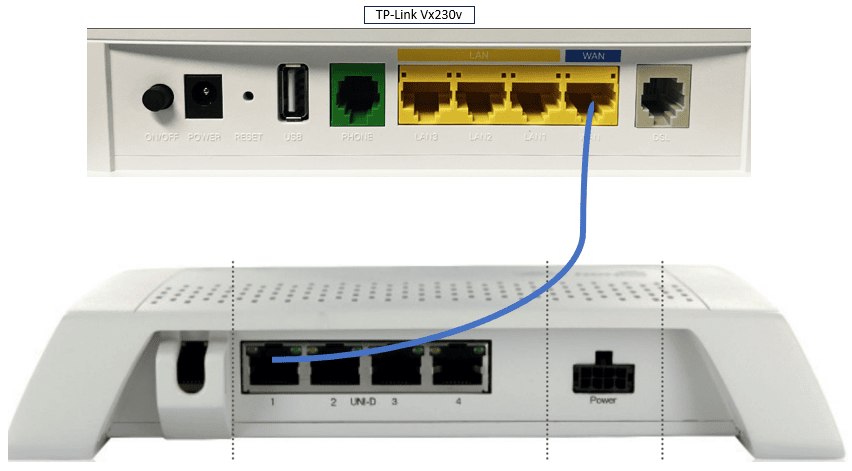
3. Connecting your Device to the Modem
You can use any device for modem setup such as Laptop, tablet etc. Just ensure you are connected to your modem via Wi-Fi or Ethernet cable. Usually modem default Wi-Fi password is located on the modem sticker.

4. Open Modem Setup Page and Login
Open any browser (Chrome, Edge or Safari) on the you connected with your modem and type your modem default IP and press enter. Modem default IP depends on make and model of the device. You can find the default IP on the modem sticker or by doing a quick google search.

Once you are on a login screen, sign in using your modem username/password.
Login details are usually located on the modem stickers in most cases, or you can also do google search to find the default credentials. Please note, if you have set a custom password, you need to enter that. If you do not remember it, you can factory reset the modem and then login via default credentials.

5. Setting up Connection
Now to setup the modem, go to the internet settings of your modem (location may vary depending on the modem brand) and ensure you are setting up Ethernet or EWAN Connection (see your modem setup guide for detail)
Swoop supports both IPoE and PPPoE authentications for all NBN services 🙂
Follow the steps as per your preferred connection type:
| IPoE (Dynamic) Connection VLAN is NOT enabled Select Internet Connection Type as “Dynamic IP or IPoE” click Save/Apply | |
| PPPoE Connection VLAN is NOT enabled Select Internet Connection Type as “PPPoE”, type your internet username + password click Save/Apply |
Once the changes are saved, modem may take up 10 minutes to setup.
If you need assistance with modem setup, please contact Swoop on 1300 66 55 75 and one of our friendly staff members will assist you.