
| Default IP | 192.168.1.1 or http://tplinkmodem.net |
| Default Login Username | NA – part of setup |
| Default Login Password | NA – part of setup |
| WiFi Details | 802.11b/g/n 2.4GHz 802.11a/n/ac 5GHz |
| Ethernet Details | 1x 1000Mbps WAN/LAN port 3x 100Mbps LAN ports |
| Compatibility | All NBN and Fixed Wireless for up to 1000 Mbps connection |
| Modem Emulator | VR900 Emulator |
| Modem Setup with Swoop |
|---|
| In most cases, your modem should automatically get configured with Swoop, because to make it easier for our customers we support both IPoE (Dynamic) and Flexible PPPoE connection for NBN services. As long as your modem is in either of those modes, it should just work (regardless of PPPoE username and password stored in your modem). However, if automatic setup didn’t not work you, please follow below modem setup instructions. |
STEP 1 – Find the Phone Socket
There are 2 types of Phone socket
- Normal Phone Socket
- Older Style Phone socket (Sometimes may need to buy a “Modular Telephone Adaptor Plug” if its missing)
Please note, FTTN/B does not require any filter.
| New Phone socket | Older Style Phone Socket |
STEP 2 – Connect the Modem to the Telephone Socket
One end of the phone cable goes to the telephone socket on the wall and other end goes to the DSL port (grey) of the modem.
Please note, it is recommended to use normal 1m long cable, longer cable can cause problems.

STEP 3 – Ensure you have “Sync“
You can check via DSL light on modem

Please note, if your “DSL” light is not solid green, please contact Swoop on 1300 66 55 75 for assistance
STEP 4 – Connect a device to your modem
Ensure the modem is connected to a device such as laptop, tablet, or phone etc. via Ethernet or Wi-Fi.
Default Wi-Fi password is located on your modem sticker.

STEP 5 – Login to your modem
Now open any browser (Chrome, Edge or Safari) and type 192.168.1.1 and press enter.
Now you’ll be greeted with login screen, there is no default password, as password is part of first-time setup. If you do not remember your password, please factory reset your modem.
Please note factory reset will remove all custom settings such as Wi-Fi name, password etc.
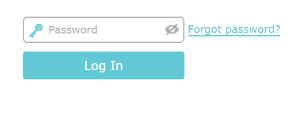
STEP 6 – Setting up Connection
Click on the Advanced and then Operation Mode to ensure you are in “DSL Modem Router Mode”
If you are in some other mode, please select “DSL Modem Router Mode” and click save. Mode will be changed after the modem restart.
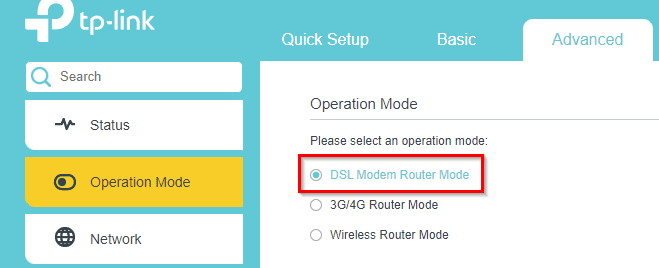
Then click on Basic and Internet.
Select the DSL Modulation Type as “VDSL” (Do not enable VLAN ID)

Swoop supports both IPoE and PPPoE authentication for all NBN services 🙂
| Setup as IPoE (Dynamic) | Setup as PPPoE |
| Select Internet Connection Type as “Dynamic IP” and click Save Now modem will reboot and can take up to 5 minutes to setup | Select Internet Connection Type as “PPPoE”, type your internet username + password and click Save Now modem will reboot and can take up to 5 minutes to setup |
Physical Buttons

| Button | Description |
|---|---|
| Wi-Fi On/Off button | Press to turn both 2.4GHz and 5GHz Wi-Fi on or off. |
| Reset | Factory Reset Pinhole |
| Power button | Toggles the power on and off. |