
| Default IP | 192.168.1.1 or http://tplinkmodem.net |
| Default Login Username | admin |
| Default Login Password | password or sometimes printed to modem sticker |
| WiFi Details | 802.11b/g/n 2.4GHz 802.11a/n/ac 5GHz |
| Ethernet Details | 1x 1000Mbps WAN port 4x 1000Mbps LAN ports |
| Compatibility | All NBN and Fixed Wireless for up to 1000 Mbps connection |
| Modem Setup with Swoop |
|---|
| In most cases, your modem should automatically get configured with Swoop, because to make it easier for our customers we support both IPoE (Dynamic) and Flexible PPPoE connection for NBN services. As long as your modem is in either of those modes, it should just work (regardless of PPPoE username and password stored in your modem). However, if automatic setup didn’t not work you, please follow below modem setup instructions. |
STEP 1 – Connect the Modem to the NBN Box
Connect the modem to the NBN Connection box via Ethernet cable.
One end of the cable goes to the NBN Box and other end goes to the WAN port of the modem.

Please note, if you have 100 Mbps or more connection, you will need CAT5E or above Ethernet cable.
STEP 2 – Connect a device to your modem
Ensure the modem is connected to a device such as laptop, tablet, or phone etc. via Ethernet or Wi-Fi.
Default Wi-Fi password is located on your modem sticker.

STEP 3 – Login to your modem
Now open any browser (Chrome, Edge or Safari) and type 192.168.1.1 and press enter.
Now you’ll be greeted with login screen, default username is admin, and the password is “password” or sometimes written on modem sticker
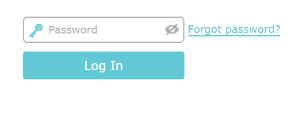
STEP 4 – Setting up Connection
Click on the Advanced and then Network and Select EWAN

STEP 5 – Modify Connection
Please note, if there are multiple Interface saved, you may click Delete All then Add to create a new Interface
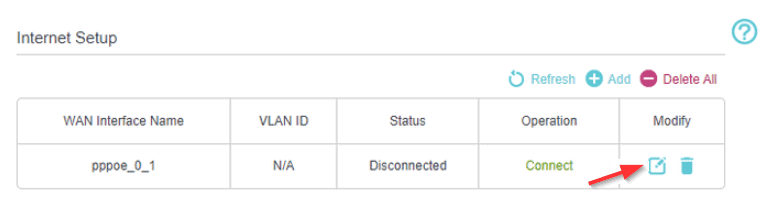
Swoop supports both IPoE and PPPoE authentication for all NBN services 🙂
Ensure VLAN ID is Disabled and pick the connection
- For IPoE (Dynamic) select Dynamic IP
- For PPPoE: Select PPPoE

Enter your internet username and password, PPPoE Setup only (for IPoE setup, skip this step)
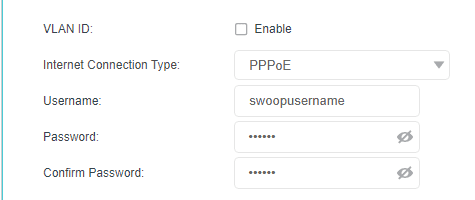
Click Save
Your modem will configure within 10 minutes.