
| Default IP | 192.168.0.1 |
| Default Login Username | admin |
| Default Login Password | Telstra |
| WiFi Details | 802.11b/g/n 2.4GHz 802.11a/n/ac 5GHz |
| Ethernet Details | 1x 1000Mbps WAN port 4x 1000Mbps LAN ports |
| Compatibility | All NBN and Fixed Wireless for up to 1000 Mbps connection |
| Modem Setup with Swoop |
|---|
| In most cases, your modem should automatically get configured with Swoop, because to make it easier for our customers we support both IPoE (Dynamic) and Flexible PPPoE connection for NBN services. As long as your modem is in either of those modes, it should just work (regardless of PPPoE username and password stored in your modem). However, if automatic setup didn’t not work you, please follow below modem setup instructions. |
STEP 1 – Connect to your modem to NBN Connection Box
You will need an Ethernet cable (RJ-45). One end of the cable goes to the NBN Box and other end goes to the WAN port (RED) on the Telstra modem.
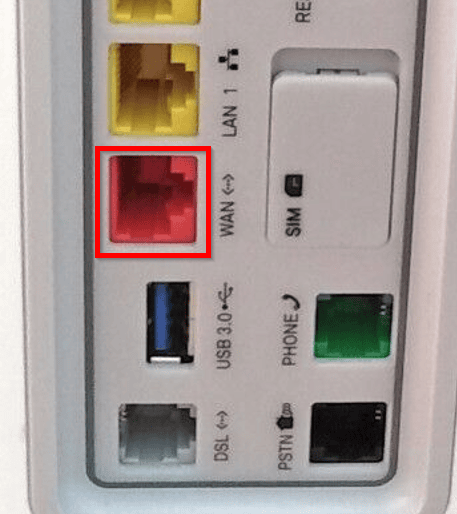
Please note:
- You will need an Ethernet cable which is CAT-5E or above for connection over 100 Mbps
- Your NBN connection box may have more than one data port depending on the technology available at your location, you will need to use the provisioned port. Please refer to your activation email if this applies to you.
STEP 2 – Connect a device to your modem
Ensure the modem is connected to a device such as laptop, tablet, or phone etc. via Ethernet or Wi-Fi.
Default Wi-Fi password is located on your modem sticker.

STEP 3 – Login to your modem
Now open any browser (Chrome, Edge or Safari) and type 192.168.0.1 and press enter.
Now you’ll be greeted with login screen, default username is admin, and the default password is Telstra for Telstra Smart Modem 1.1 and Gen 2.

STEP 4 – Setting up Connection
Swoop supports both IPoE and PPPoE authentication for all NBN services 🙂
| Setup as IPoE (Dynamic) | Setup as PPPoE |
| – Go to Broadband – Select connection type as Dynamic or IPoE – Click Save Modem will not restart and get configured with Swoop within 5 minutes. Reboot the modem manually if required. | – Go to Broadband – Type internet username + password under PPPoE Settings section – Click Save Modem will not restart and get configured with Swoop within 5 minutes. Reboot the modem manually if needed |
Physical Buttons

| Button | Description |
|---|---|
| Wi-Fi On/Off button | Press to turn both 2.4GHz and 5GHz Wi-Fi on or off. |
| Reset | Factory Reset Pinhole |